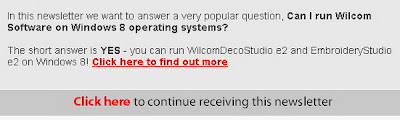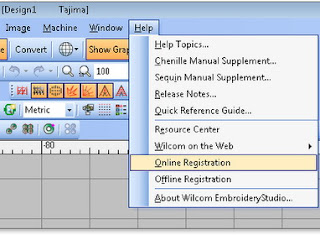I received an email newsletter yesterday from Wilcom International that we can install and run Wilcom DecoStudio e2 and EmbroideryStudio e2 on Windows 8. If you have bought a new computer or need to buy one that comes with windows 8, and you have older Wilcom software such as Wilcom e1.5, Wilcom ES 2006 and older, you’ll need to update to the latest version. Sometimes it just needs awhile for other software to catch up and for manufactures to upgrade their drivers to work with the new Windows versions.
With such specialized digitizing software as our embroidery and graphics programs it is not always best to get the new Windows operating systems that come out. Now that Windows 8 has been in the market for a while, some of you are asking about running Wilcom embroidery software on this new operating system. Wilcom is continually researching and listening to the marketplace and creating better and better solutions to address common business problems and open up new opportunities.
If you bought Wilcom EmbroideryStudio e2 / DecoStudio e2 more than a few months ago, you may need to download a Windows 8 compatible dongle driver from the Wilcom Support website. An updated Dongle driver V6.51 must be installed before installing Embroidery Studio e2 / DecoStudio e2.
Install Wilcom EmbroideryStudio e2 / DecoStudio e2 on Win 8:
- Before installing Embroidery Studio e1.5 / DecoStudio e1.5 you should first upgrade your embroidery dongle driver. The updated dongle driver can be obtained from the downloads page you must be a registered user.
- Wait for approval. At least 24 hours for approval as applications are verified manually.
- Login into Wilcom Support Center. Upon registration you have access to special content on the Wilcom website. However, to access some sections of this site, approval will be required.
If your application has not been approved and you require urgent access to the support center, please call the Wilcom support office in your region. All DecoStudio Lite e2 customers will need to install the Windows 8 dongle driver.